REST JSON Connector Guide
The REST JSON connector enables data consumers to connect to existing REST API services by delivering their GET or POST requests and returning the data source responses to these requests.
The REST JSON connector data flow consists of the following steps:
- The data consumer sends an HTTP request to the OpenLegacy REST JSON microservice. The request payload includes a JSON object specifying the data requested by the data consumer.
- According to a predefined contract, the microservice converts the JSON payload to another HTTP request readable by the target REST API service. This second request can be either POST or GET.
- The request is sent to the target REST API service.
- The REST API server returns the response to the requesting microservice.
- The microservice processes the response according to the predefined contract and delivers it to the data consumer.
The connector configuration is done in the OpenLegacy CLI and the OpenLegacy Hub. First, use the CLI to generate an asset containing a model of the API input and output parameters and then upload the asset to an OpenLegacy Hub project. Next, in the OL Hub, generate a microservice on top of the uploaded asset. Finally, deploy the microservice on the cloud or on-prem and test it to confirm that it provides a working API to the REST service.
Prerequisites
- Download and install OpenLegacy CLI for Windows or macOS.
- Sign up to OpenLegacy Hub.
- Generate an API key in OpenLegacy Hub.
- A JSON file specifying the input of the target REST API service.
- A JSON file specifying the output of the target REST API service.
Create REST JSON module and assets
To create a REST JSON asset, you will perform the following steps in the OpenLegacy CLI:
- Create a REST JSON module using the REST JSON connector.
- Test the connection to the remote REST JSON server.
- Create a REST JSON asset.
- Test the created asset by sending a test query to the remote REST JSON data source.
Step 1. Create a REST JSON module
First, create the REST JSON module:
[module-name]> ol create module rest-json-module --connector rest-json
[module-name]$ ol create module rest-json-module --connector rest-json
Step 2. Test the connection to the data source remote server
Run the ol test connection command to verify that the connection properties are correct and the remote data source is accessible.
-
Navigate to the module folder
[module-name]> cd rest-json-module[module-name]$ cd rest-json-module -
From under the module directory, display the help menu of the ol test connection command to review the REST JSON connector connection properties.
> ol test connection --help$ ol test connection --help
 The ol test connection help menu displays the connector connection properties:
The ol test connection help menu displays the connector connection properties:
--verbose Enables verbose mode
--verbose-debug Enables debug mode
--verbose-trace Enables trace mode
--host TEXT Define host name (required)
--http-protocol-version TEXT HTTP Protocol Version. Available values: HTTP_1_0, HTTP_1_1, HTTP_2. Default value: HTTP_1_1
--use-alpn TEXT Set to 'true' when Application-Layer Protocol Negotiation should be used
--user TEXT Provide username to access the server
--password TEXT Provide password to access the server
--is-trust-self-signed TEXT Specify if the HTTP client will trust self signed certificates (default: false)
--timeout TEXT Sets the time in milliseconds before the client will drop the request. Setting zero or a negative value
disables the timeout (default: 30000)
--headers VALUE Provide request headers
--format TEXT [JSON, XML] (default: JSON)
--decimal-separator TEXT (default: .)
--client-certificate TEXT
--client-private-key TEXT
--generate-null-elements TEXT (default: false)
--auth-type TEXT [NONE, BASIC, OAUTH2] (default: NONE)
--header-propagation.enabled TEXT enables http headers propagation (default: false)
--header-propagation.headers TEXT List of headers to propagate
--truststore.pems TEXT Provide list of pems
--escape-strategy.escape-letters TEXT List of additional characters to escape when building xml request.
--oauth2.token-host TEXT
--oauth2.token-endpoint TEXT
--oauth2.client-id TEXT
--oauth2.client-secret TEXT
--oauth2.body-client-credentials TEXT (default: false)
--oauth2.grant-type TEXT [CLIENT_CREDENTIALS, AUTHORIZATION_CODE, RESOURCE_OWNER_PASSWORD_CREDENTIALS, IMPLICIT] (default:
CLIENT_CREDENTIALS)
--oauth2.scope TEXT
--oauth2.additional-headers VALUE
--oauth2.additional-body VALUE
--profile TEXT Configuration profile
-h, --help Show this message and exit
To learn more about the ol test connection properties see below.
- Run ol test connection.
[module-name]> ol test connection --host https://petstore.swagger.io[module-name]$ ol test connection --host https://petstore.swagger.io
Step 3. Add an asset to the REST JSON module
After verifying the connection parameters, you can create a REST JSON asset by executing the ol add command. To create the asset, provide to the ol add command two JSON files, one with an example of an input to the target REST service, and the other with an example of the output. The connector uses this data to compose the input and output metadata parameters of the asset. You can also specify
- Review the properties of the ol add command.
[module-name]> ol add --help[module-name]$ ol add --help
The ol add help menu displays the connector property list:
--verbose Enables verbose mode
--verbose-debug Enables debug mode
--verbose-trace Enables trace mode
--additional VALUE Additional properties
--input-source-path TEXT Provide local source or URL to parse input json files
--output-source-path TEXT Provide local source or URL to parse output json files (required)
--request-url TEXT Provide a request URL (required)
--httpMethod TEXT Provide an HTTP method (required)
--asset-name TEXT Provide an asset name (required)
--Content-Type TEXT Provide a content type (default: application/json)
--host TEXT Define host name (required)
--http-protocol-version TEXT HTTP Protocol Version. Available values: HTTP_1_0, HTTP_1_1, HTTP_2. Default value: HTTP_1_1
--use-alpn TEXT Set to 'true' when Application-Layer Protocol Negotiation should be used
--user TEXT Provide username to access the server
--password TEXT Provide password to access the server
--is-trust-self-signed TEXT Specify if the HTTP client will trust self signed certificates (default: false)
--timeout TEXT Sets the time in milliseconds before the client will drop the request. Setting zero or a negative value
disables the timeout (default: 30000)
--headers VALUE Provide request headers
--format TEXT [JSON, XML] (default: JSON)
--decimal-separator TEXT (default: .)
--client-certificate TEXT
--client-private-key TEXT
--generate-null-elements TEXT (default: false)
--auth-type TEXT [NONE, BASIC, OAUTH2] (default: NONE)
--header-propagation.enabled TEXT enables http headers propagation (default: false)
--header-propagation.headers TEXT List of headers to propagate
--truststore.pems TEXT Provide list of pems
--escape-strategy.escape-letters TEXT List of additional characters to escape when building xml request.
--oauth2.token-host TEXT
--oauth2.token-endpoint TEXT
--oauth2.client-id TEXT
--oauth2.client-secret TEXT
--oauth2.body-client-credentials TEXT (default: false)
--oauth2.grant-type TEXT [CLIENT_CREDENTIALS, AUTHORIZATION_CODE, RESOURCE_OWNER_PASSWORD_CREDENTIALS, IMPLICIT] (default:
CLIENT_CREDENTIALS)
--oauth2.scope TEXT
--oauth2.additional-headers VALUE
--oauth2.additional-body VALUE
--profile TEXT Configuration profile
-h, --help Show this message and exit
-
Provide to the ol add command examples for the input and output to the target REST service.
[module-name]> ol add --input-source-path ./postPetInput.json --output-source-path ./postPetOutput.json --request-url /v2/pet --asset-name post-pet --http-method POST[module-name]$ ol add --input-source-path ./postPetInput.json --output-source-path ./postPetOutput.json --request-url /v2/pet --asset-name post-pet --http-method POST -
Provide to the ol add command the request URL. If the request http method is GET, you can add path or query parameters to the request url.
- An example of a request URL with path parameters:
--request-url /cars/{carId} - An example of a request URL with query parameters:
--request-url /pets/findByStatus?status=available - To learn more about the ol add properties, see below.
- An example of a request URL with path parameters:
Step 4. Test the REST JSON asset
After adding the REST JSON asset, you can test the asset by executing the ol test asset command to verify that you can request and receive actual business data from the data source.
-
From your module folder root go to assets/post-pet/test_data/case1/:
[module-name]> cd assets/post-pet/test_data/case1/[module-name]$ cd assets/post-pet/test_data/case1/ -
To view and edit the test input data open in.json:
case-1> notepad in.jsoncase-1$ notepad in.json
in.json contains the information sent to the remote business operation. It consists of the input keys and values that the business operation requires.
- An example for path parameters:
{
"carId" : 0
}
- An example for query parameters:
{
"status" : ""
}
-
In in.json, type the values of the input properties. In the example above, for carId field, type "10" and for the status field type "available".
-
Now you are ready to run ol test asset:
> ol test asset by_id$ ol test asset by_id
 The response from the remote REST JSON server is displayed:
The response from the remote REST JSON server is displayed:
{
"select" : [ {
"id" : 4,
"accountNumber" : 12346,
"balance" : "10500",
"polled" : "true",
"creationDate" : "2022-01-13 08:26:26.000000 +00:00"
} ]
}
Step 5: Push the module to the OL Hub
Now that you are sure that the REST JSON assets are operating as they should, that the connecting properties are accurate, and that the REST JSON database responds with the correct data, you can push the finalized module to the hub.
Make sure you are logged in to the OL Hub before executing ol push module.
-
Run the ol push module command from the module folder root:
[module-name]> ol push module[module-name]$ ol push module -
The CLI displays the command success status:
Module demo_module pushed successfully to the HUB
Step 6: Continue in OL Hub
Your module is now on the OL Hub and can serve as a foundation for generating services for your data consumer.
Review the new module with assets in the OL Hub.
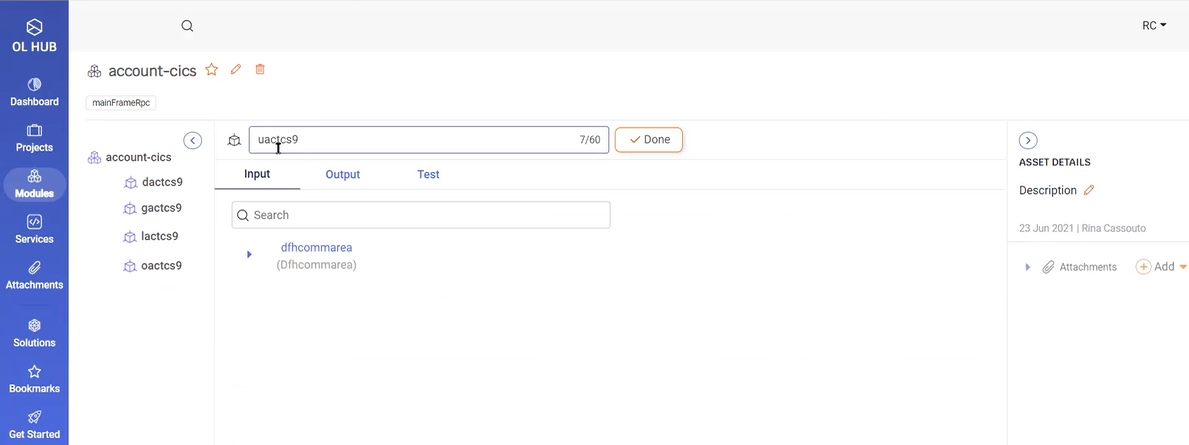
Next generate a microservice on top of your uploaded asset in the OL Hub.
Connector Options
--additional
key-value pairs of dynamic options
--additional [missing_value]
--request-url (required)
The URL of the request service.
--request-url /v2/pet
--output-source-path (required)
Local source or URL to parse output json files
--output-source-path ./postPetOutput.json
--http-method (required)
HTTP method
--http-method POST
--asset-name (required)
Asset name
--asset-name post-pet
--host (required)
Host name
--host MyHost
--user
Username to access the server
--user OPLSECOFR
--password
Password to access the server
--password OPENLEGA
--profile
The connection profile of ol add or ol test connection (see: Connection Profiles).
Updated 7 months ago
