Project Configuration Variables
Project Configuration Variables allow the user the ability to configure a variable for substitution in a project. Note that these variables are configuration variables and not input variables.
The Project Configuration option is available in the Projects screen.
Working with Project Configuration Variables
- Click on the
 icon and select Project Configuration from the dropdown menu.
icon and select Project Configuration from the dropdown menu. - The Project Configuration Variables page is displayed.
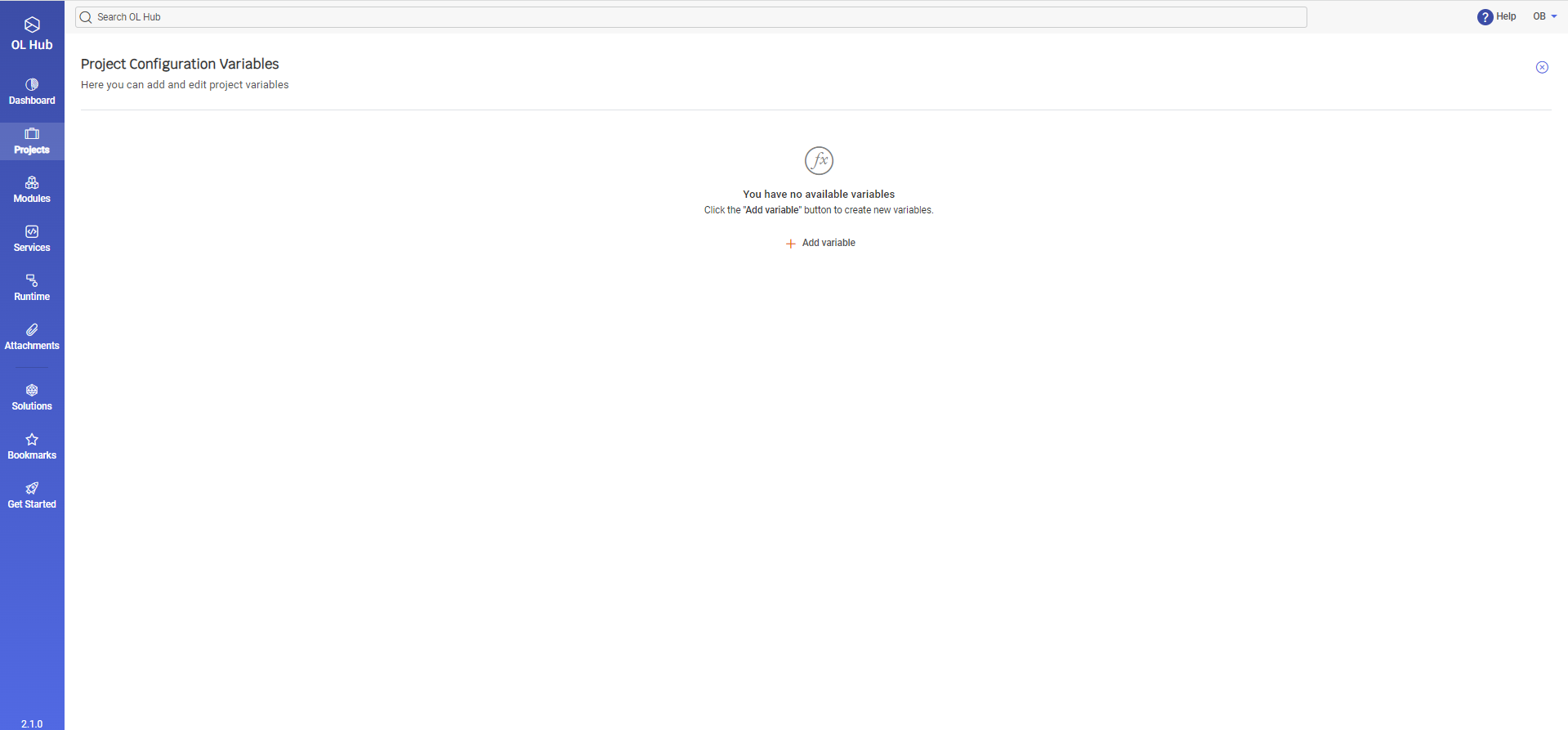
- Click on + Add variable. The Variable Name, Type and Value fields are displayed.
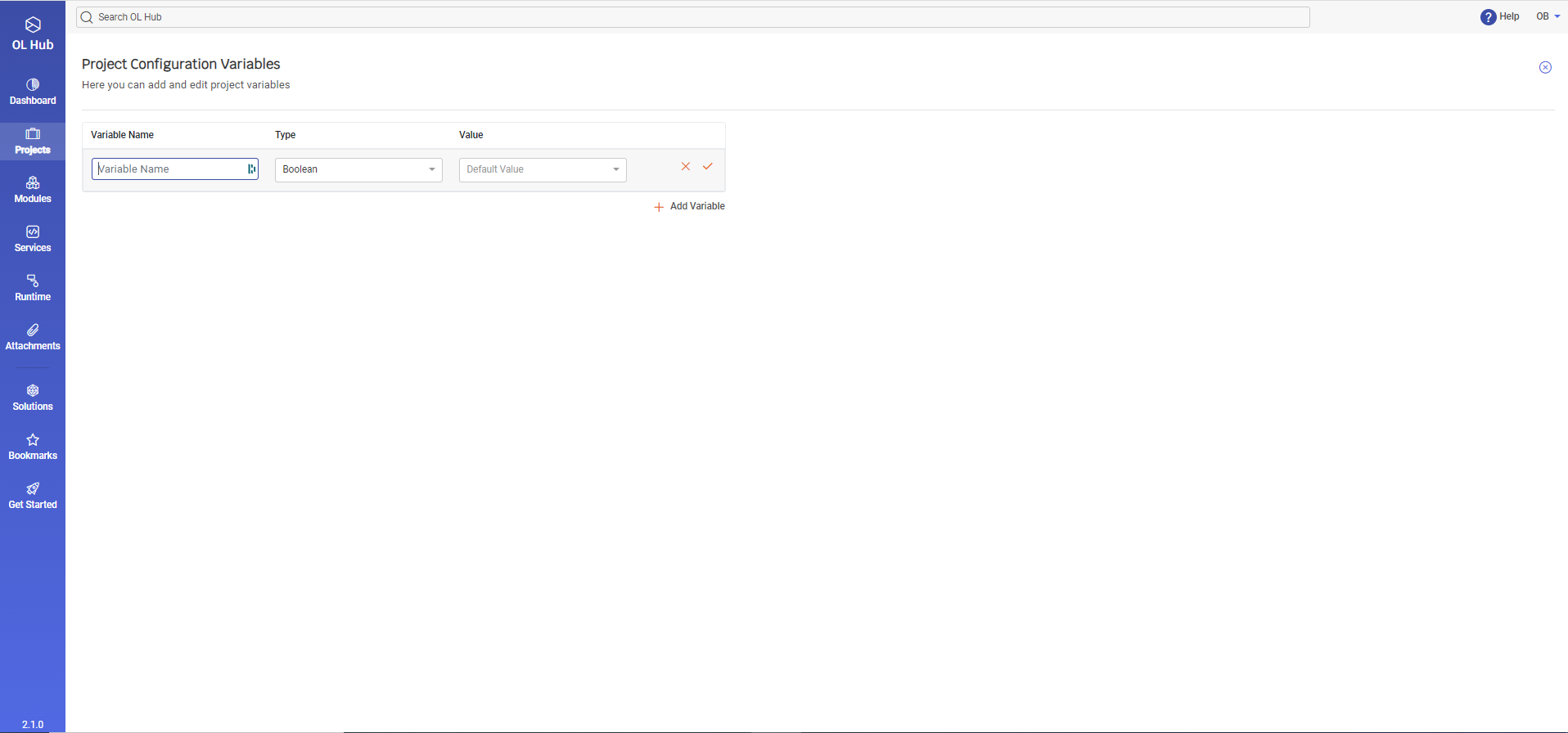
- Enter the desired Variable Name.
- Select the variable Type from the list.
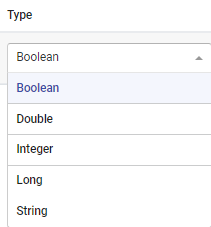
- Enter the variable Value. If it exists and a value is not assigned, the default value is used. For example:
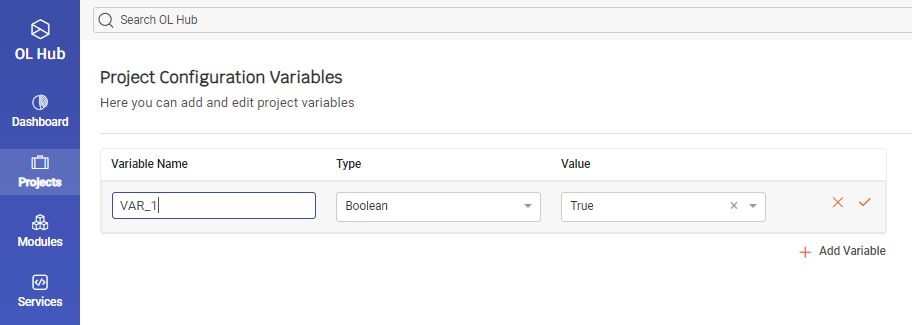
- To save the new variable, click on the
 icon. To cancel, click on the
icon. To cancel, click on the  icon.
icon. - After saving the new variable, it is displayed in the Project Configuration Variables table:
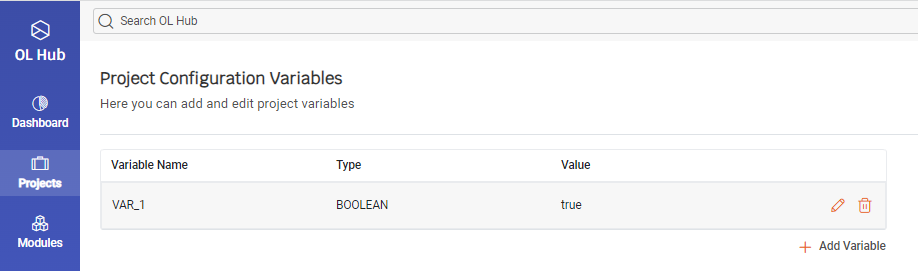
- To edit the variable, click on the
 icon. To delete the variable (if it has not been used in the Project), click on the
icon. To delete the variable (if it has not been used in the Project), click on the  icon.
icon. - To continue adding more variables click on + Add variable. For example, after adding more variables, the Project Configuration Variables table looks like:
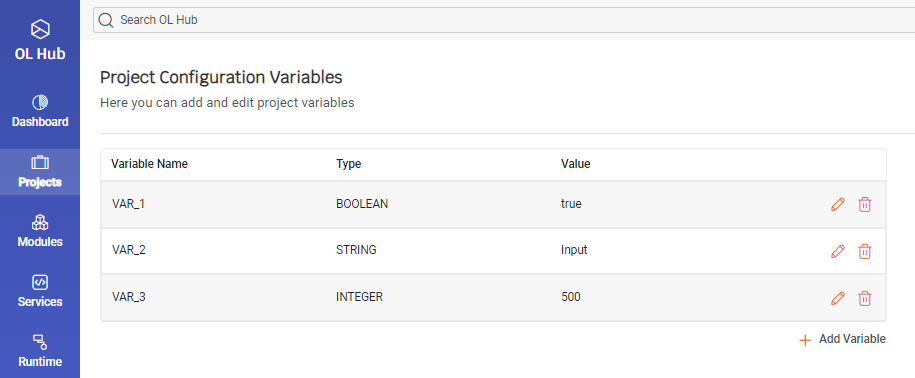
Set Variable
The user can set a value for a field, using either set Static Value or Set Project Variable.
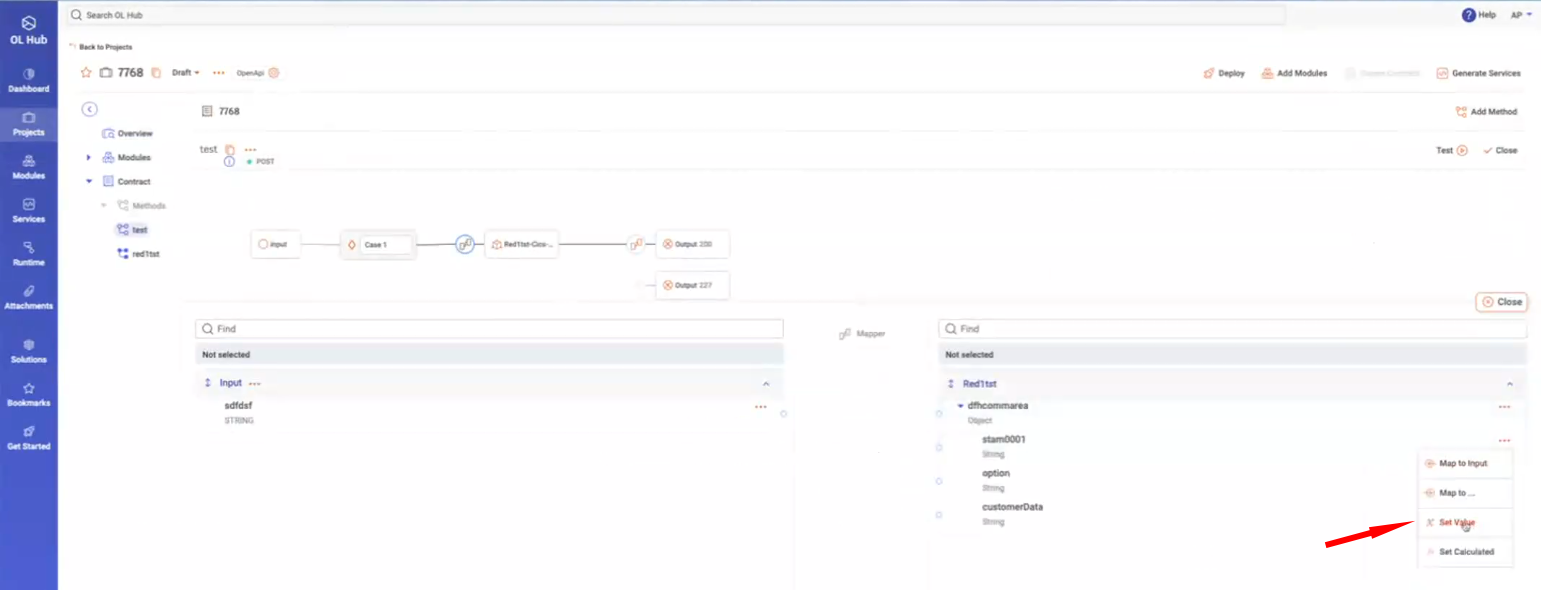
- Press Set Value. A dropdown menu appears that enables selecting the Project Variable to set.
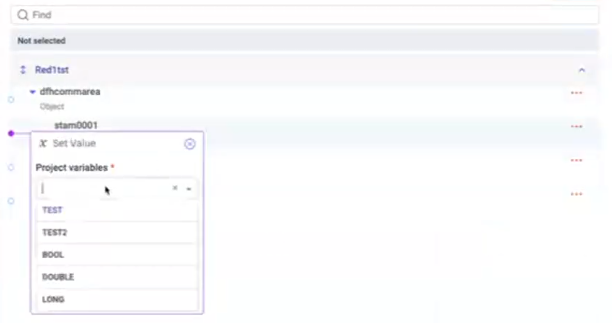
- The user can also set a static value for the variable by pressing Set Static Value.
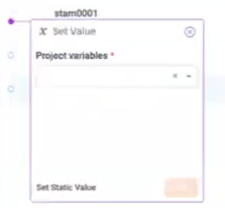
- The Static Value window is displayed.
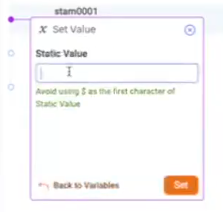
- Enter the Static Value and click on Set.
Edit Static Value and Remove Value buttons are also available.
Add Expression
You can add, edit and delete expressions.
-
To add an expression, right-click on the
 icon, and select Add an Expression.
icon, and select Add an Expression.
-
The Set Expression window opens:
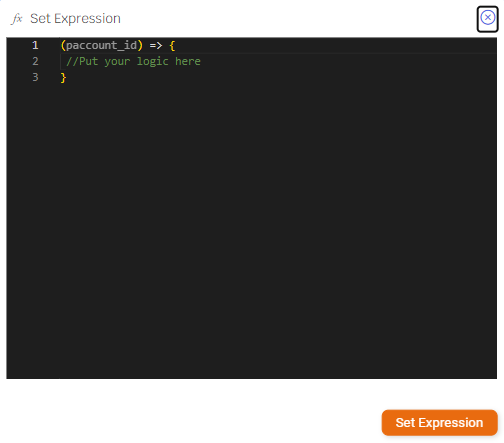
-
Insert the expression logic between the brackets and click on Set Expression. You can use Project Configuration Variables in the expression, as in the example below.
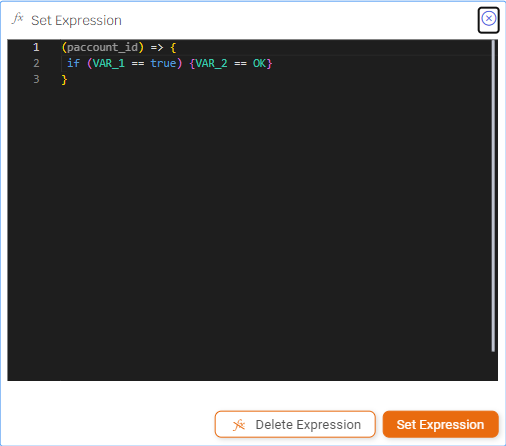
-
To edit an existing expression, right-click on the
 icon, and select Edit Expression.
icon, and select Edit Expression. -
To delete an existing expression, right-click on the
 icon, and select Remove Expression.
icon, and select Remove Expression.
Assigning Project Configuration Variables
Project Configuration Variables may be assigned in:
- Test flow - values are assigned on test
- Deployment - values are assigned at runtime
- Generated services - values are assigned at runtime
Variable substitution hierarchy
The variables are substituted in the following order preference:
- Environment - if the variable is configured in the Project Configuration Variables table
- Yaml - if the variable is configured in the yaml file and not in the Project Configuration Variables table
- Default - if the variable is not configured in the Project Configuration Variables table and does not exist in the yaml file, the default value of the variable is used
Note: The local variable name should be as follows OL_{Project Variable Name}
Updated 7 months ago
