Handling Errors in the flow
Overview
The Error step allows the user to define an Error model and map data to it.
Note this option is avilable only for Contracts with OpenAPI Technology view
Adding Error steps
-
On the flow canvas, the Error step appears in the Flow Steps menu:
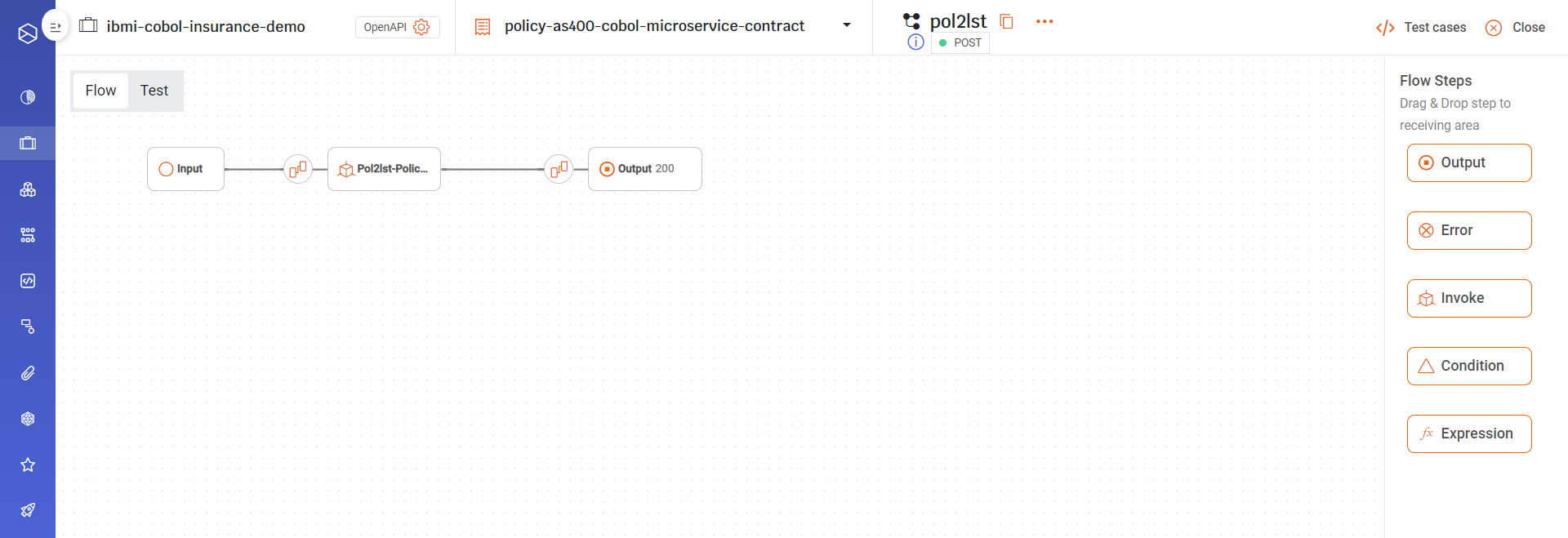
-
Drag the Error step to the canvas. Repeat this as many times as necessary to include all possible error codes.
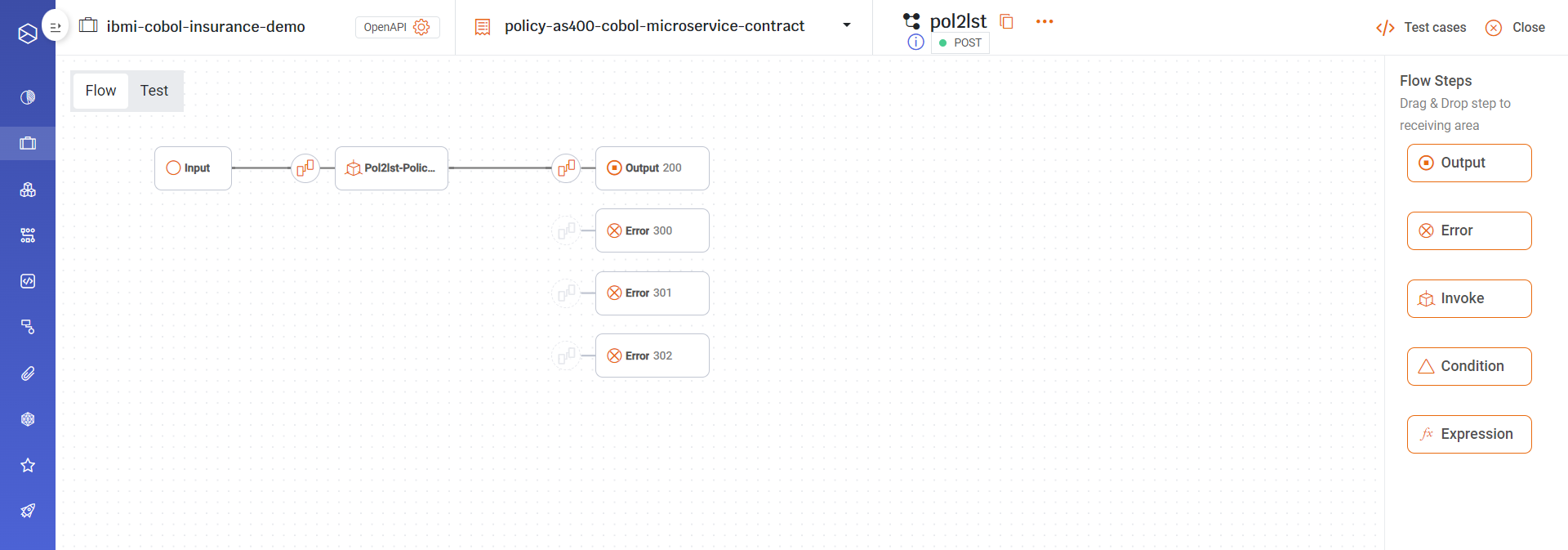
-
You may change the Error step name and Error status code by right-clicking on the Error node on the canvas:
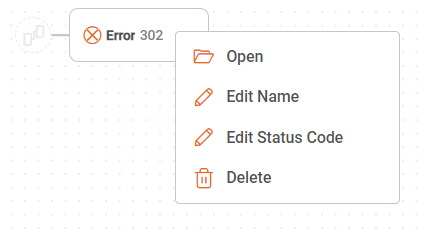
-
To change the Error stepname, select Edit Name. Type the new name and click on Save.
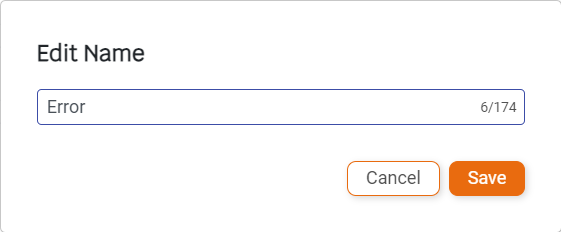
-
To change the Error Status Code, select Edit Status Code. Enter the new status code and click on Save.
Note: The status code must be unique and not in use.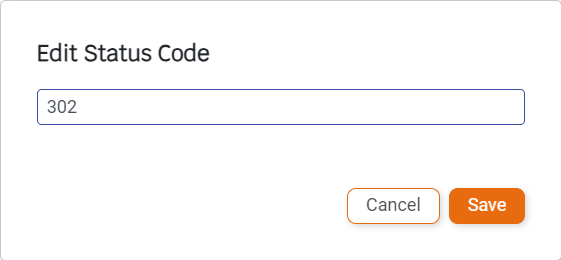
-
To define the error code fields, right-click on the Error step and select Open:
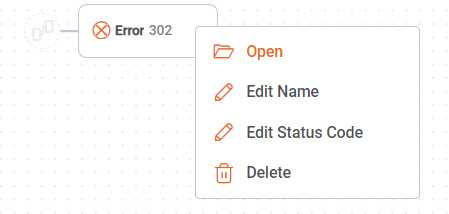
-
You may select one of the following options that appear:
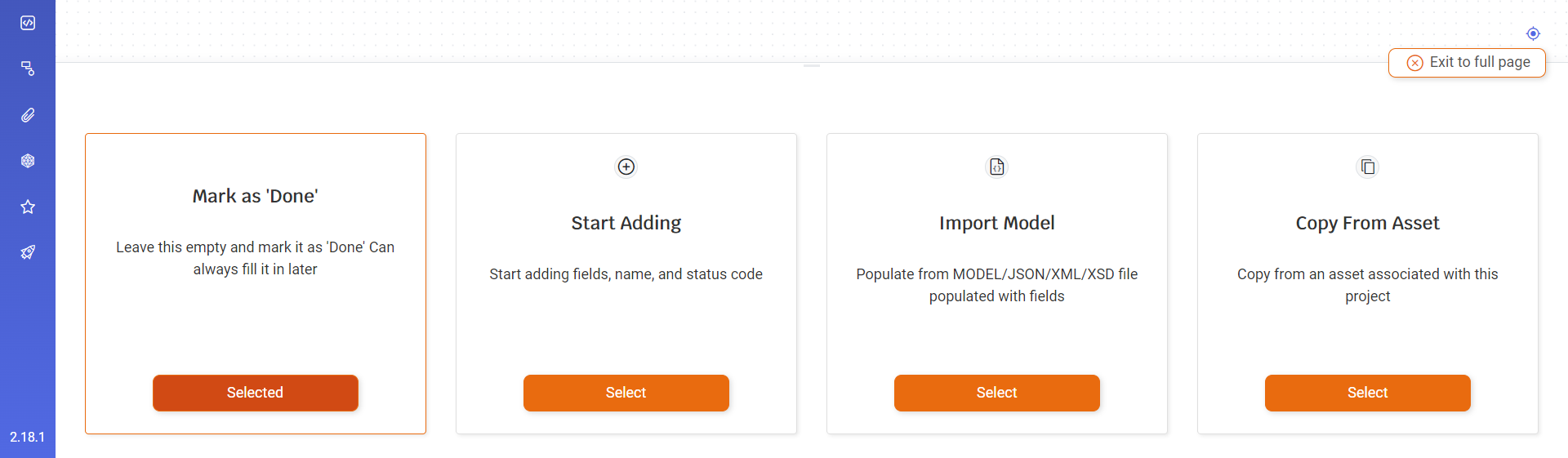
Invoke Step exception handling
The Invoke step:
- might return an applicative error (e.g. No Record Found) that needs to be handled with a condition because it is valid data returned from the backend.
- might return a system error (exception) that the flow will catch if an On Error exception handling is defined.
- might cause the flow to stop if a system error (exception) occurs and an On Error exception handling is not defined. For example, the backend connection details are broken and the flow can not invoke the RPC program.
To set up the Error handling:
-
Right-click on the Invoke Step that will trigger the error and select Open:
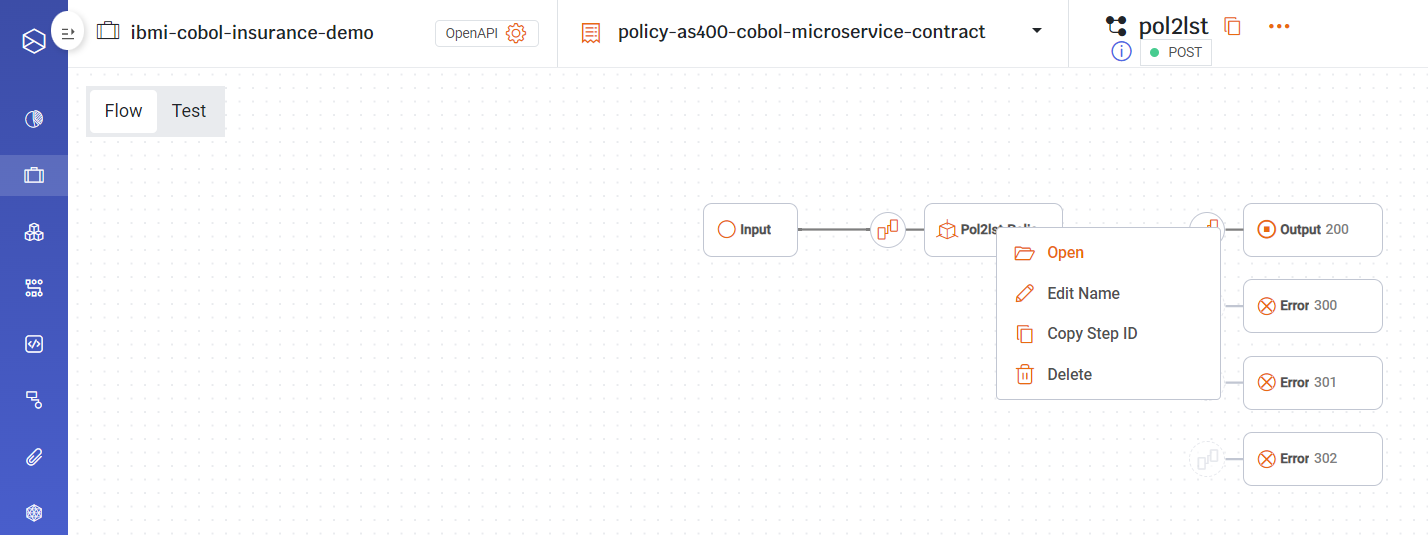
-
The Invoke step opens below:
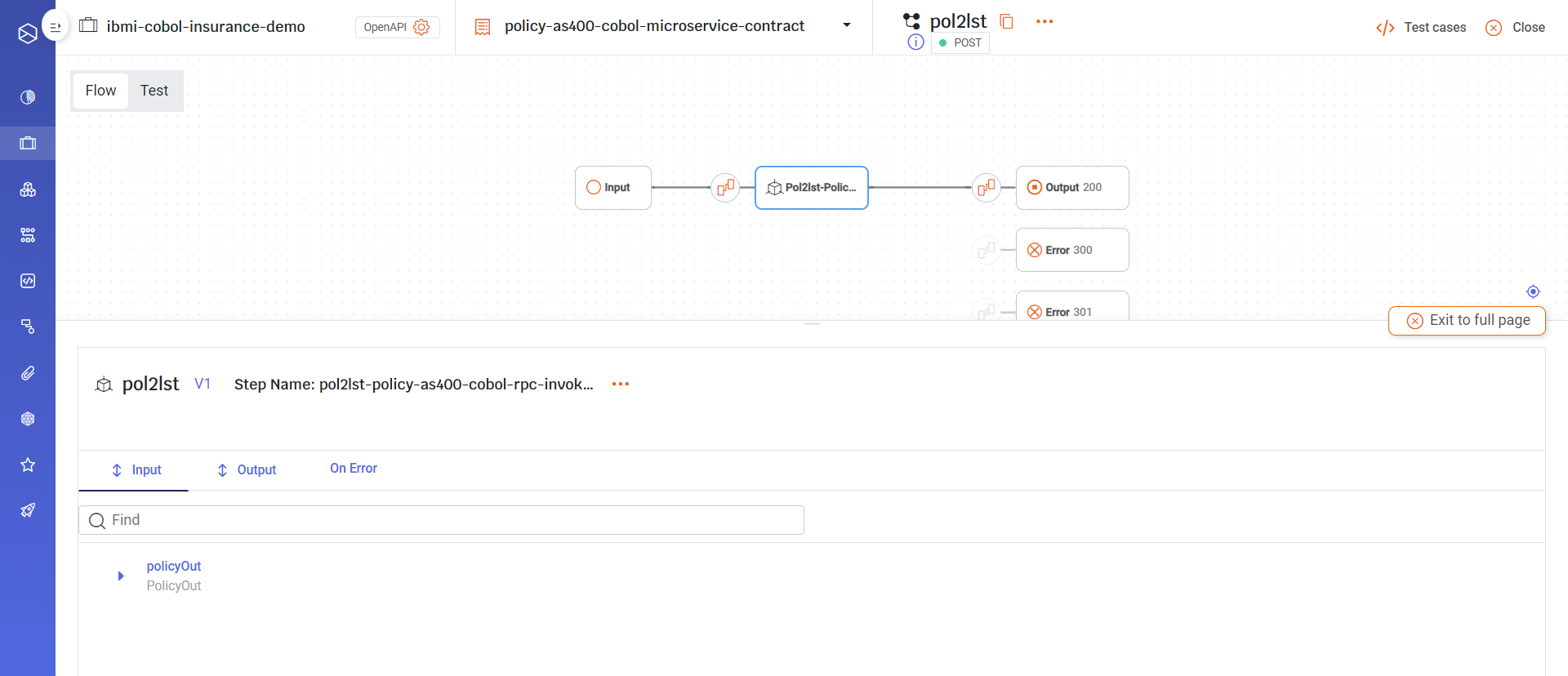
-
Click on On Error:
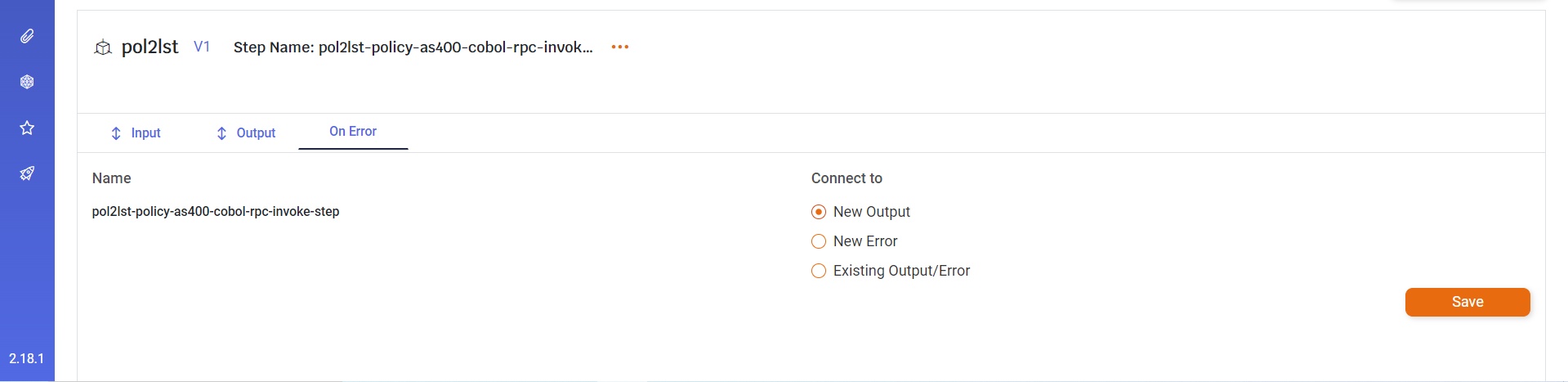
-
Select the appropriate node to handle the error from the Connect to options. For an Existing Output/Error step, select from the list:
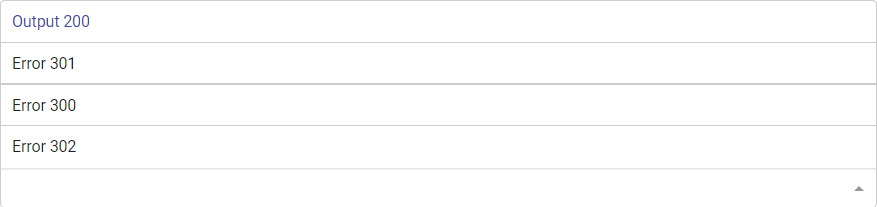
-
Click on Save:
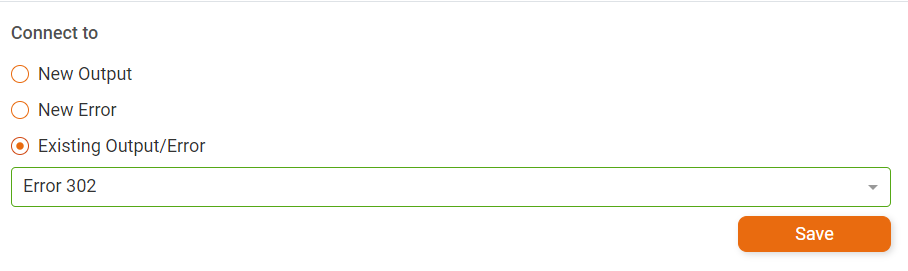
-
The Invoke step is mapped to the selected Error step on the canvas:
Updated 2 months ago
