Labels and Filters
Overview
A customer with a large number of projects, modules and/or methods can classify these objects by meaningful categories called Labels. Then, the list of objects can be narrowed down by filtering by the desired Labels. This feature enables the customer to quickly view a more manageable subset of the list of objects. Labels can be used to tag projects, modules and methods.
Only a user with the Admin role can create/delete/edit Labels.
After the Label is created, it must be associated with a project, module or method. Any user can associate the label. Any user can filter the list of objects by the defined Labels.
This article describes:
- How to create a Label
- How to associate an object with a Label
- How to filter a list of objects by Labels
Create a Label
-
Navigate to Settings > Labels.
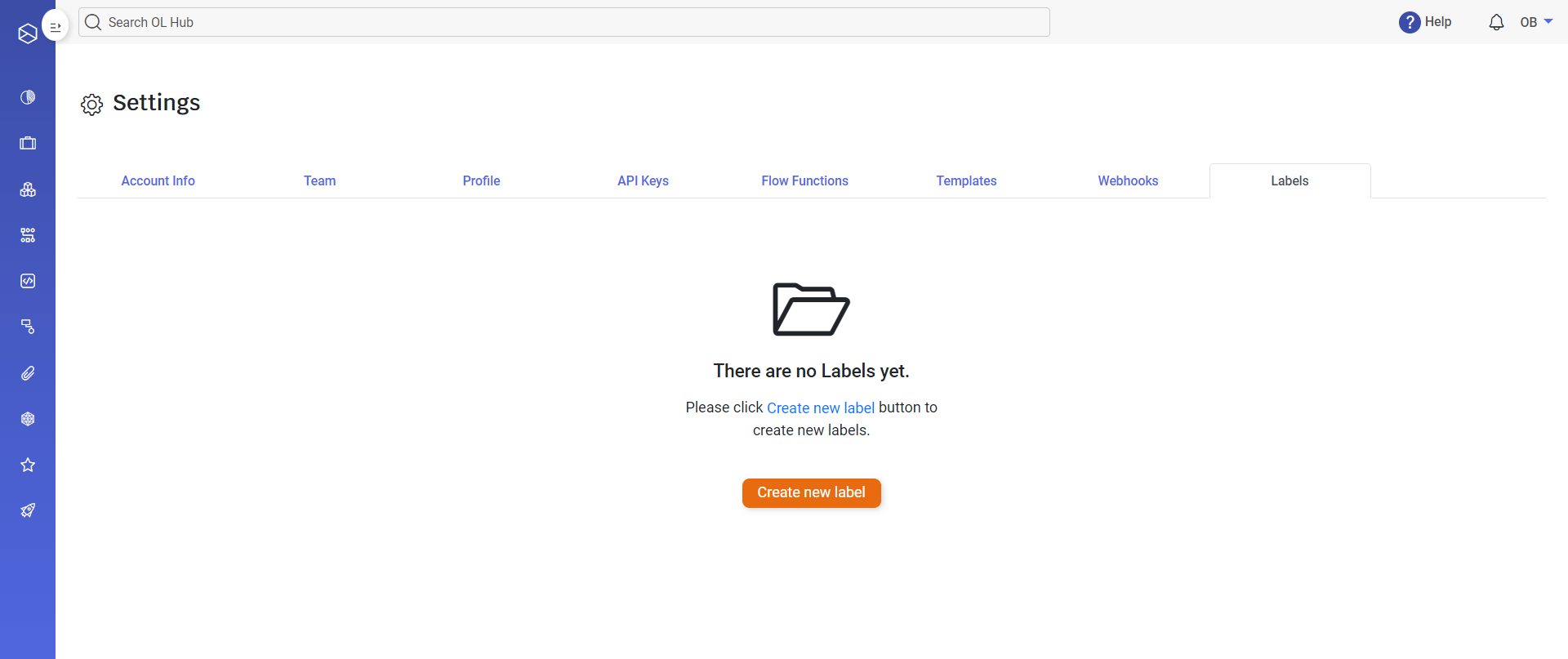
-
Click on Create new label.
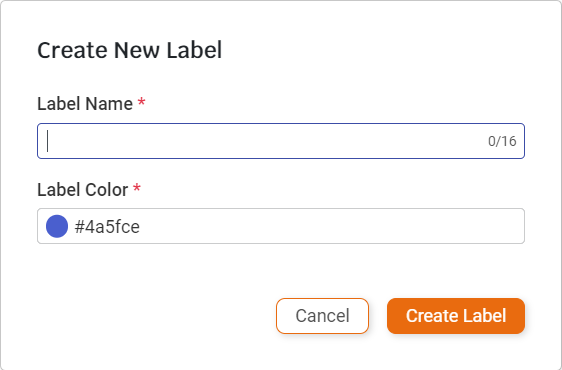
-
Enter a meaningful Label Name.
-
Select a Label Color. You may click on the Label Color text box to open an RGB color selector window.
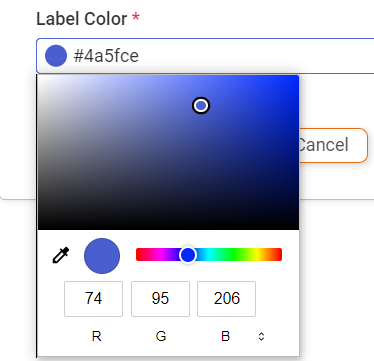
-
Click on the Create Label button. The new label is displayed.

Associate a Label
To be able to use a Label, it must be associated with a project, module or method.
In the following example, we will associate several projects with a Label.
-
Navigate to the Projects page and select a project to be associated with the Label. In this example, project “as400-screen-test” is selected.
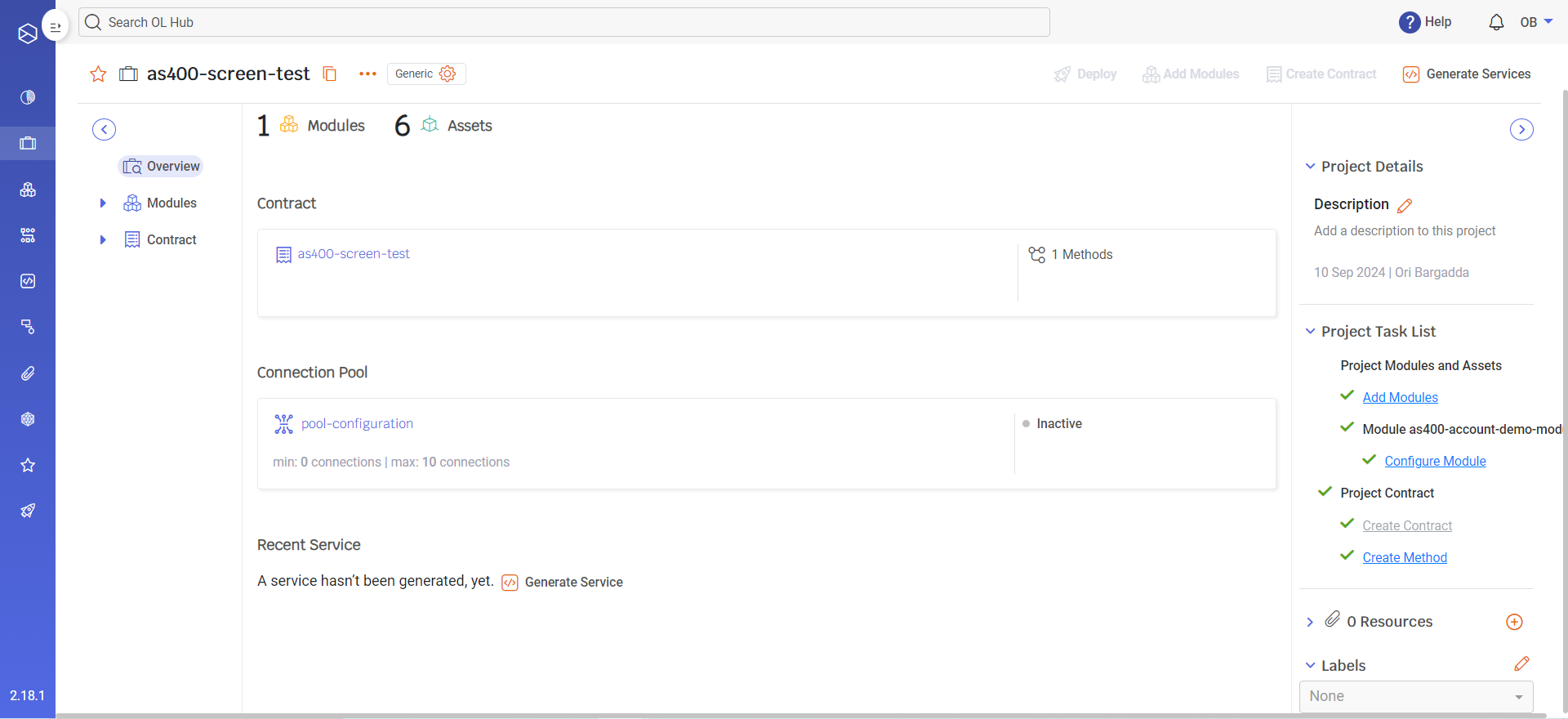
-
In the right-hand pane, click on the edit icon adjacent to Labels:

-
Click on the list of Labels available:
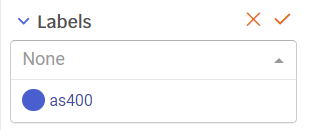
-
Select the desired Label (in this example “as400”). To reset the filter, select None.
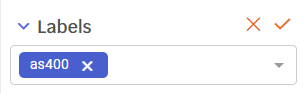
-
Click on the checkmark. The Label is now associated with the project.
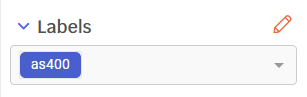
-
The Project Label is displayed for the selected project on the Projects page:
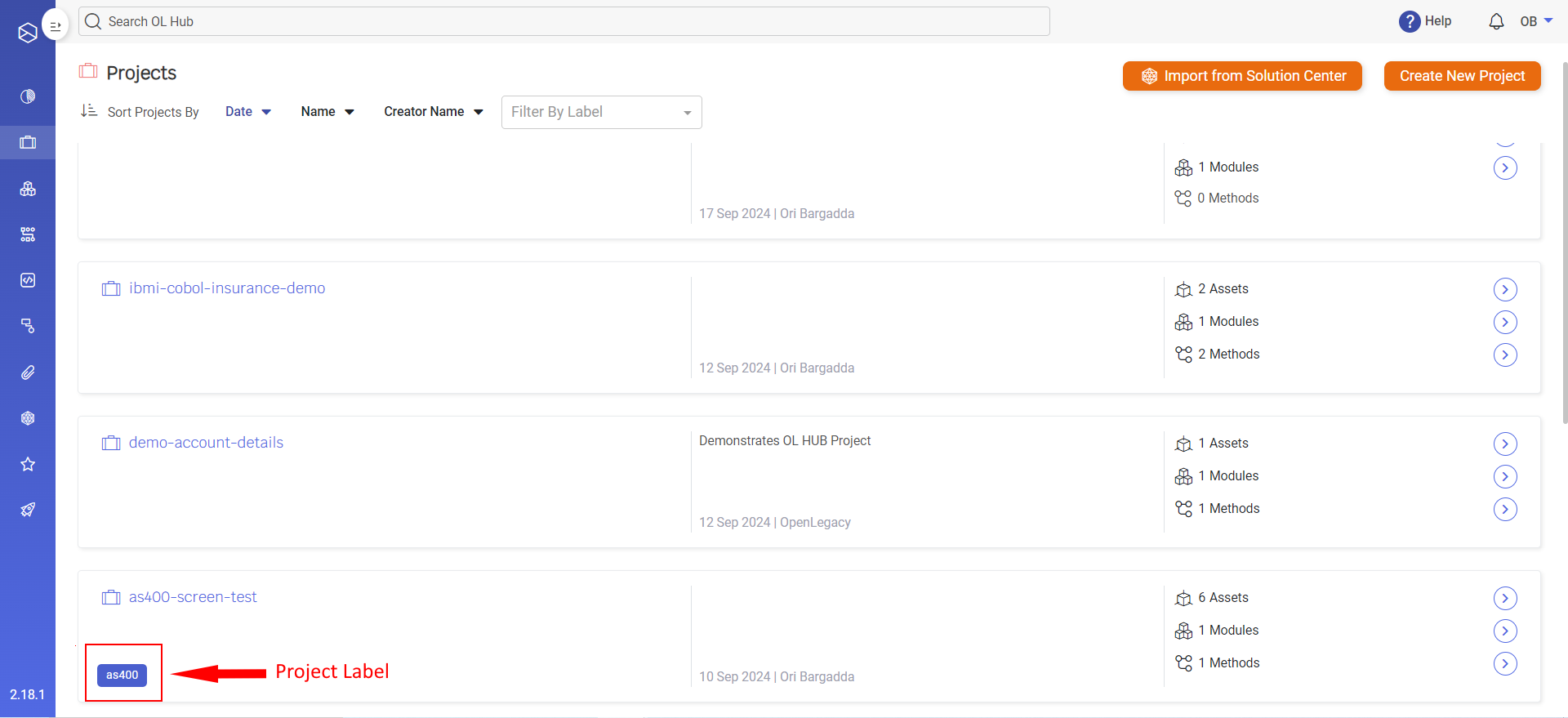
-
Repeat this procedure for any other objects (projects, modules and/or methods) to be associated with this Label.
Filtering by Label
The list of projects, modules or methods can be filtered by Labels.
For example, to filter the projects list:
-
Navigate to the Projects page.
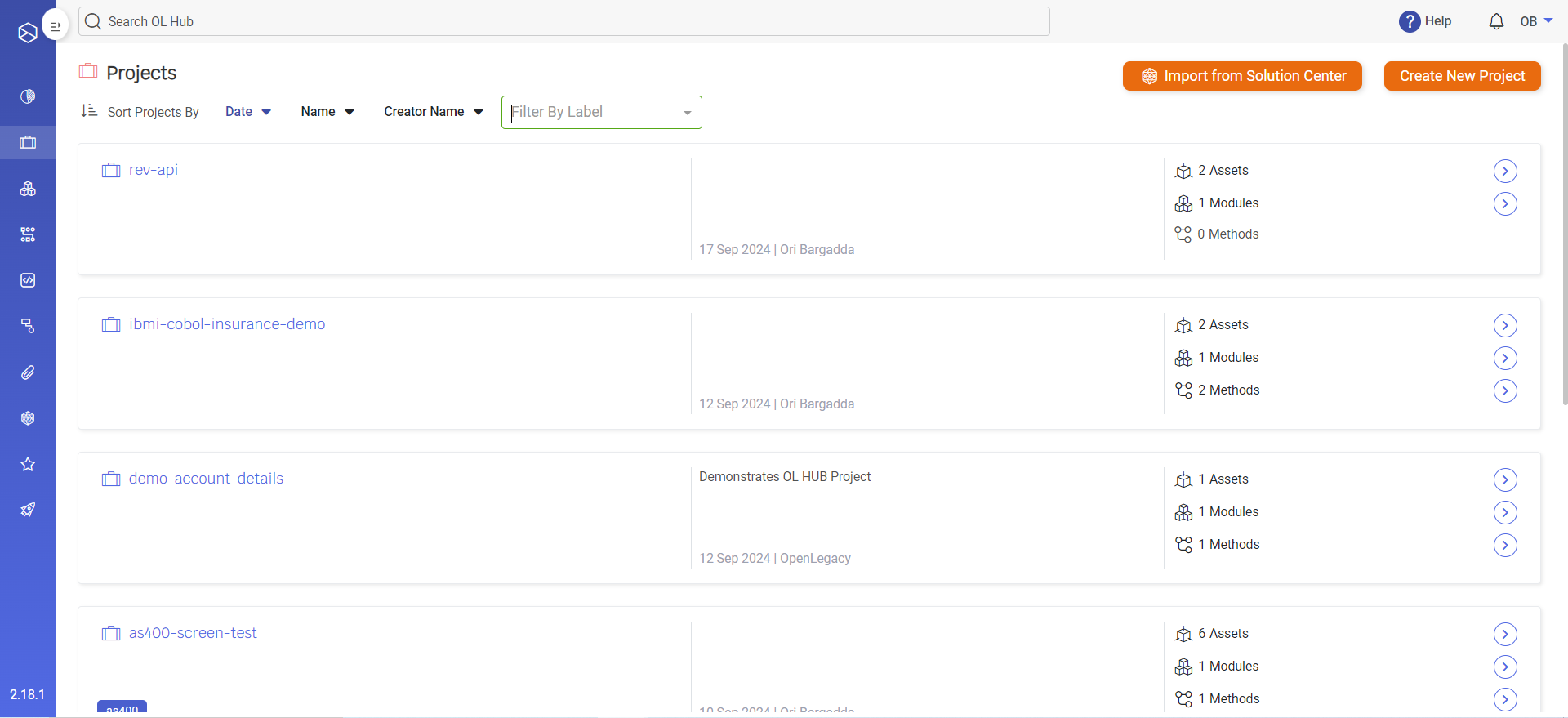
-
Select Filter by Label. The list of color-coded Labels is displayed.
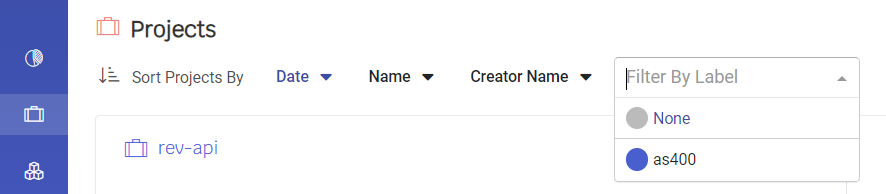
-
Select the desired Label to filter the list, in this example “as400”.

-
Now only projects associated with the Label “as400” are displayed:
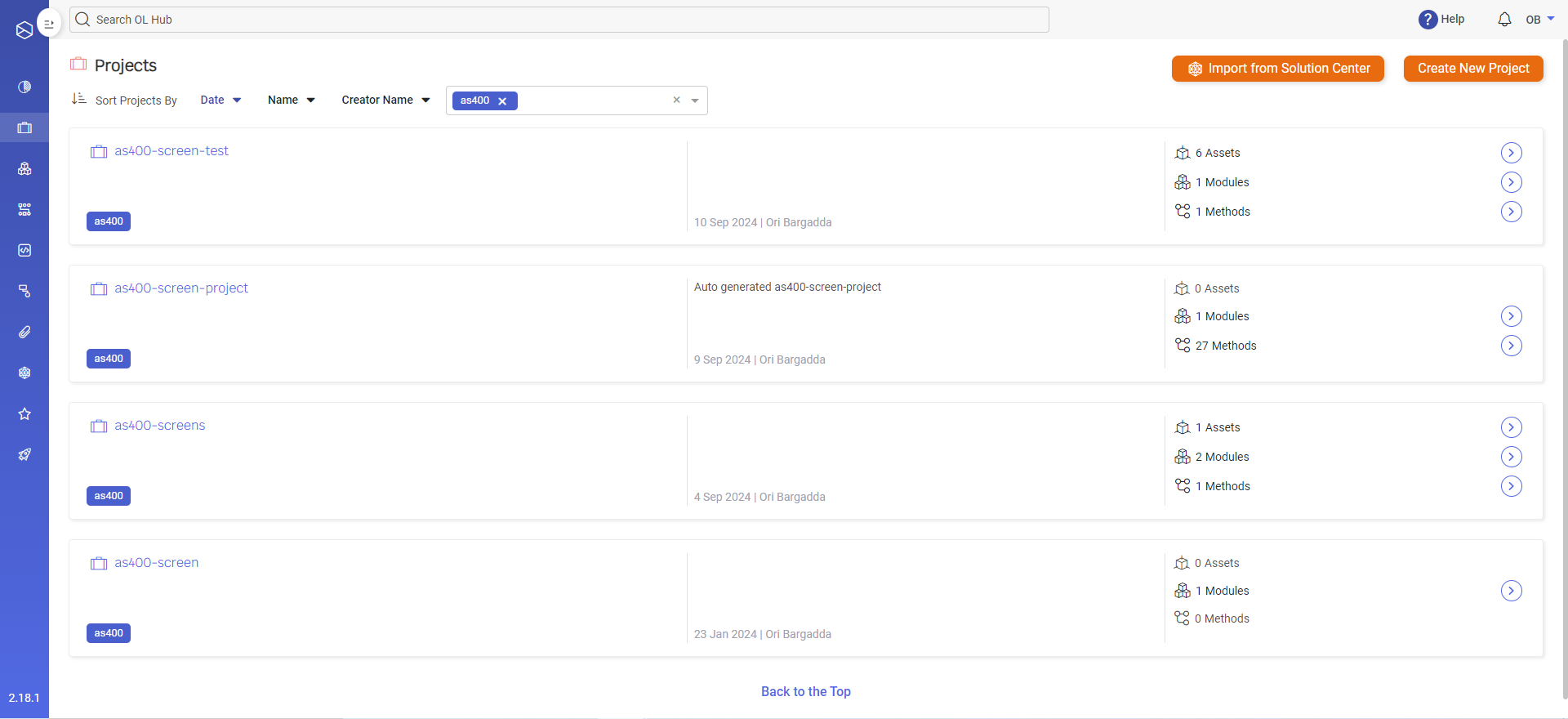
Updated 6 months ago
