OL Hub Release Notes 2.17.0
Release Date: 05 August 2024
OL HUB Core version 4.9.70 - OL HUB DTF version 2.1.11
Screen Flow - Holding a Context between two screens
The flow now enables the user to reference steps that occurred between two screens, rather than just in the last Step.
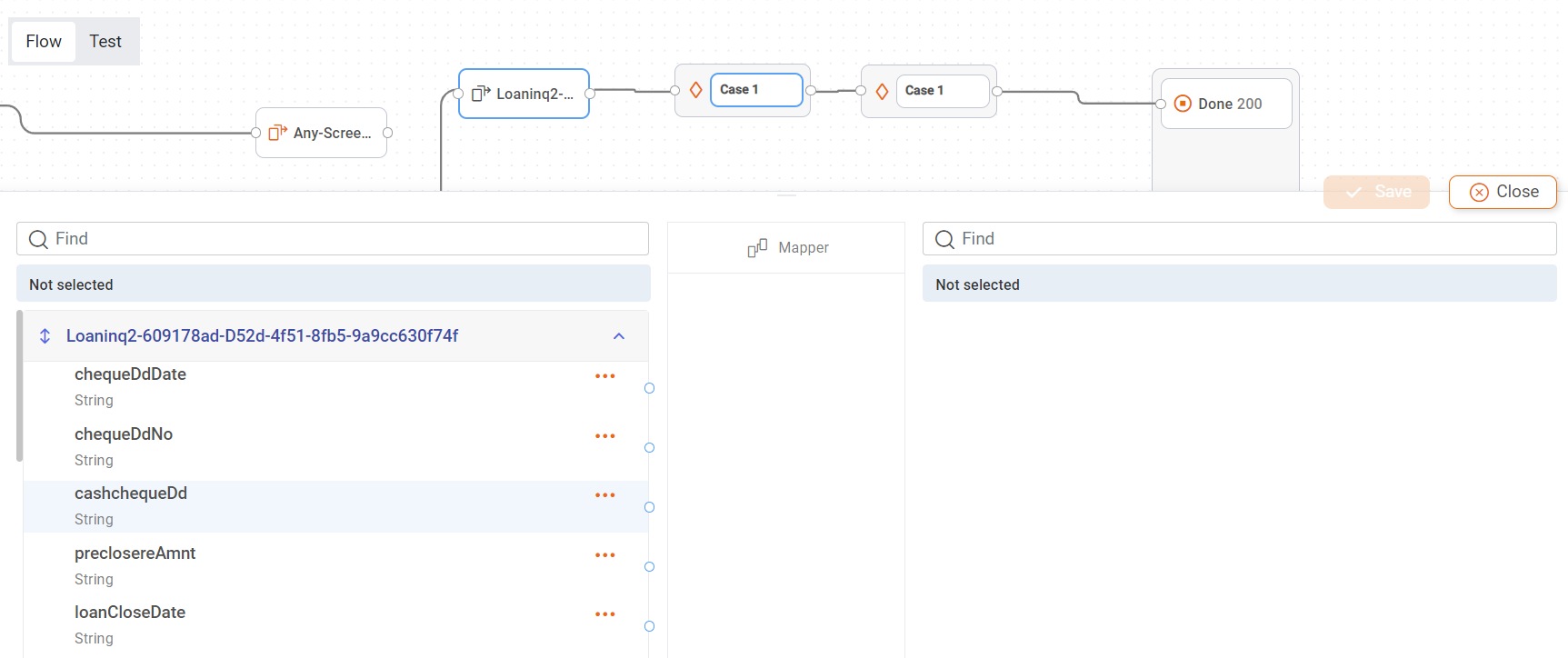
Clicking a node between a screen step and an invoke will result in:
- Screen Step:
- Left side:
- Behaves like it currently does - Shows Screen model and input model
- Right side:
- Any connected Output/Error Step (current behavior)
- Any Expression Step between This screen and the next Invoke Step
- Consider that conditions might create branches, so we may have more than one “Next Invoke Step”
- Consider multiple Conditions scenario (one after the other - See original issue and image at the bottom)
- Expression Step:
- Left side:
- Shows EXPR OUTPUT model and Method input model
- Right side:
- Any connected Output/Error Step (current behavior)
- Any Expression Step between This EXPR (don’t show this one) and the next Invoke Step
- Consider that conditions might create branches, so we may have more than one “Next Invoke Step”
- Left side:
- Conditions:
- Allow evaluating Flat fields of:
- All Expression steps outputs between the condition and the previous screen Step
- Previous Screen model
- Method input Model
- Allow evaluating Flat fields of:
- Left side:
Wait For Screen
Adds the ability to wait an extra amount of time for one of the invoke step’s expected screens. If it hasn’t arrived the process will “settle” for one of the other expected screens.
Input/Output Model - Collection of Primitives - define Primitive Attributes
The user can now define the Collection [Primitive] attributes when defining a method Input/Output model. In a collection of Primitives, this allows Collection Attributes & Item Attributes (per primitive type).
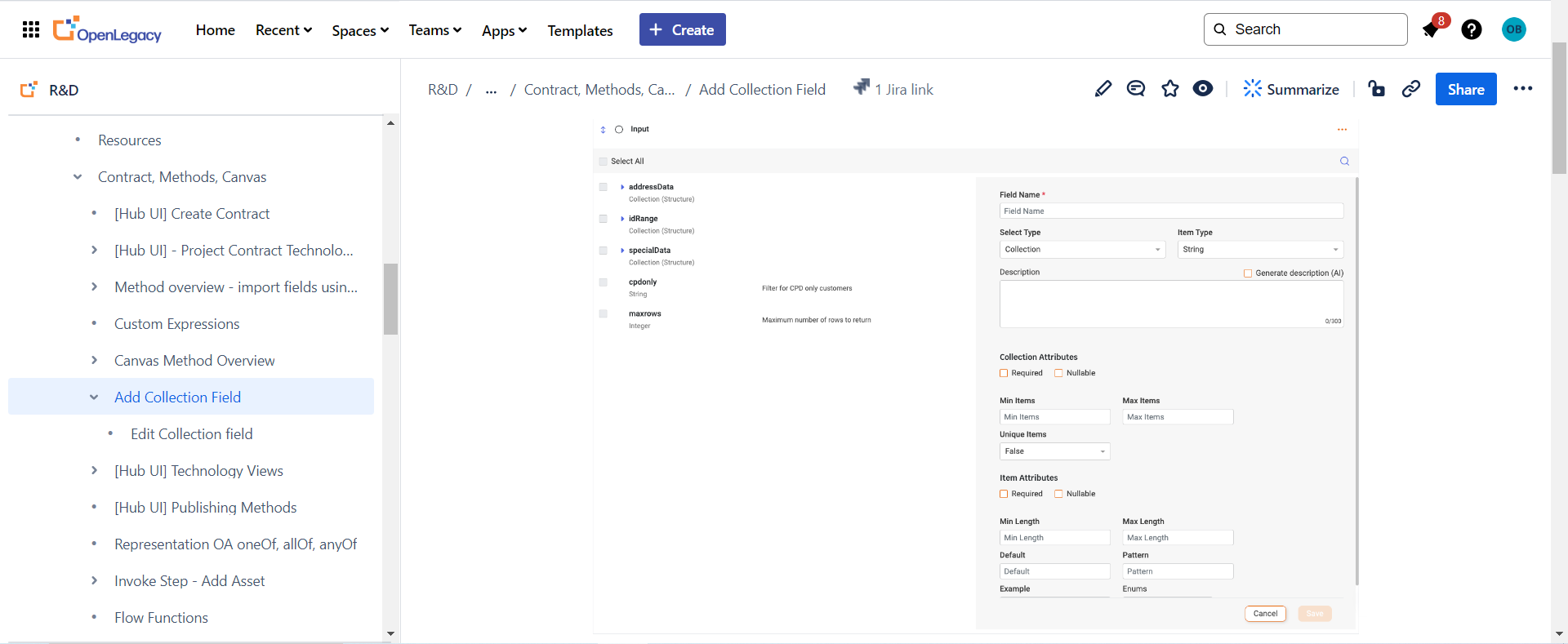
Screen Local variables
The user now has the ability to add local variables to a screen flow to allow the flow to store information across the entire flow and map data to and from the variables on screen nodes, expression nodes and condition nodes. This enables the user to invoke screen actions according to variable fields.
Click the Variables button at the top of the screen flow canvas to define the variables.
Delete Asset in remote module from CLI
The user can now delete Hub assets from remote modules using a CLI command. A new parameter, --module, allows the user to delete one or all assets from a module not in the current module folder.
List Assets in Hub module from CLI
The user can now list all assets in a Hub Module using a CLI command. A new parameter, --module, allows the user to list all assets in a module not in the current module folder.
Test Case - Display Test Results Assert Expected/Actual
The user can now troubleshoot why a Test Case failed. The Assert options and values vs. the Actual values are displayed. If the response didn’t match the assertions, the Failure Reason is colored red, with the editor displaying the Expected vs. Actual differences.
